These are some of the CSS styling I believe might be most requested for implementation. This is by no means an extensive list. View the annotation css for annotation specifics. Below there is a table with CSS. See the css examples section for examples of implementation.
Selected CSS fields
| section | CSS attribute | defaults | mobile settings | fullpage settings | comments |
|---|---|---|---|---|---|
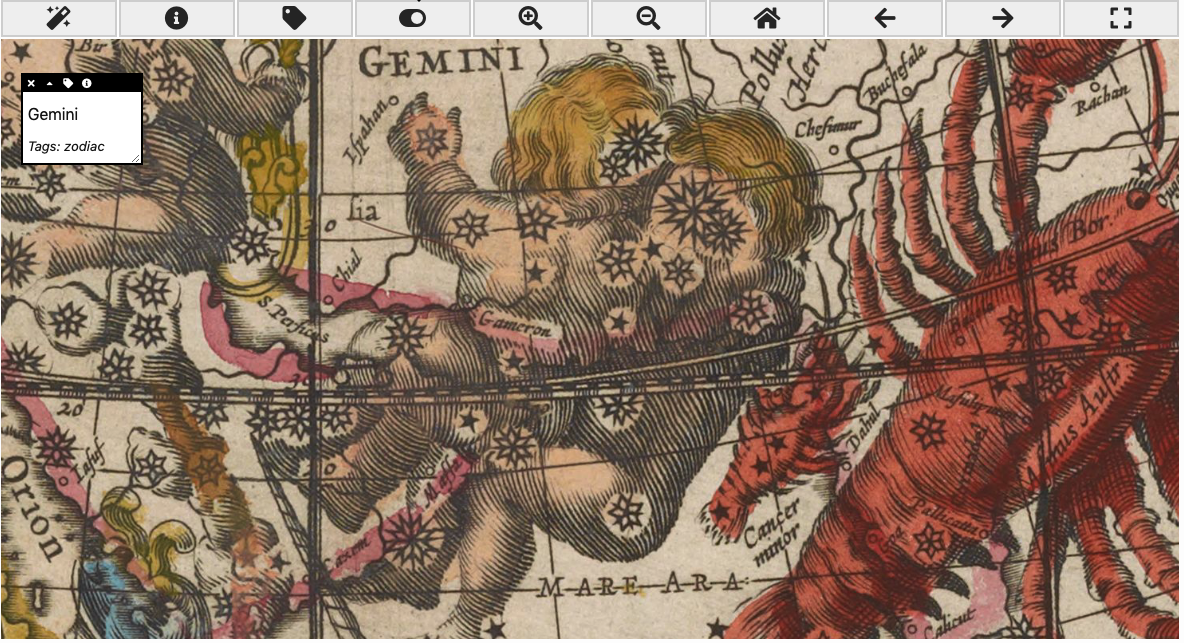 |
#storyboard_viewer | padding-bottom: 50px; position: relative; | none | none | This encompasses the entire view including the annotation. |
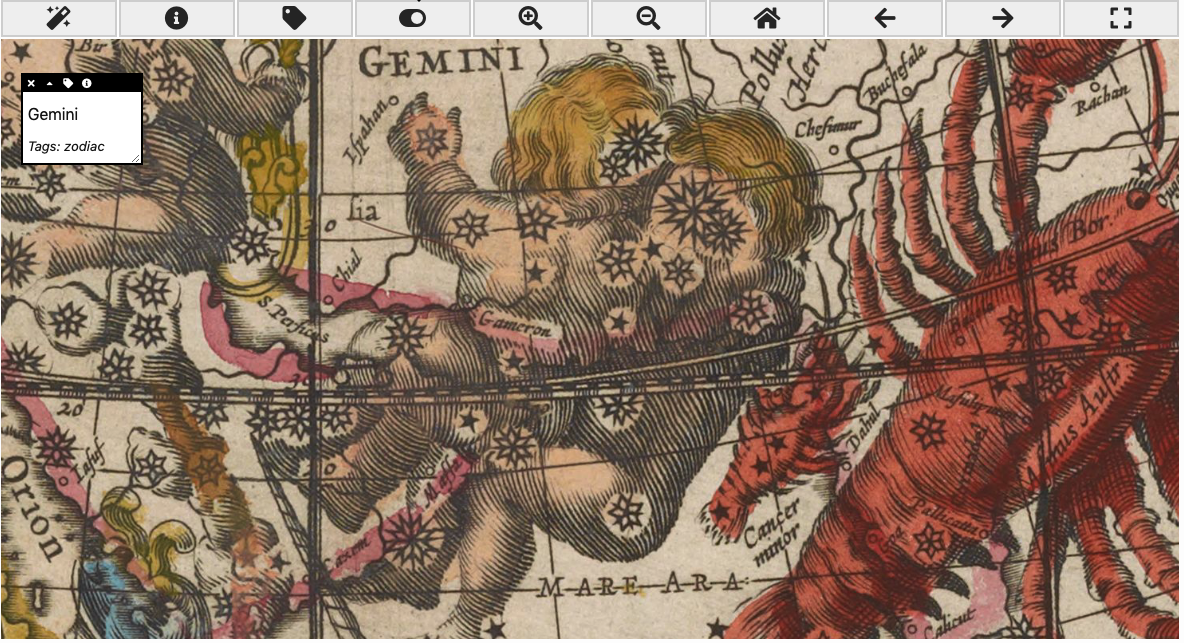 |
.storyboard_viewer | padding-bottom: 50px; position: relative; | none | none | This encompasses the entire view including the annotation. Is the same element as #storyboard_viewer; this will change to fullscreen when toggled to fullpage or fullscreen. |
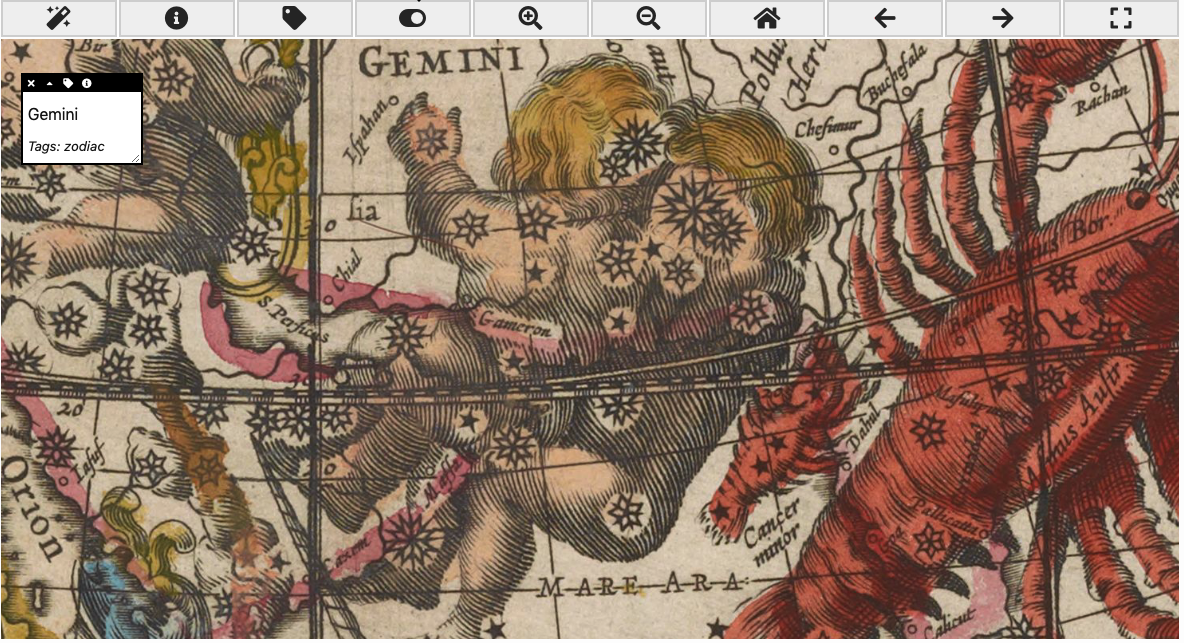 |
.fullpage | position: fixed; top: 0; bottom: 0; left: 0; right: 0; width: 100%; height: 100%; background: #000; border: 1px solid #000; z-index: 102; font-size: 30px; | none | none | This encompasses the entire view including the annotation. Is the same element as #storyboard_viewer; this will only be avaliable when toggled to fullpage or fullscreen. |
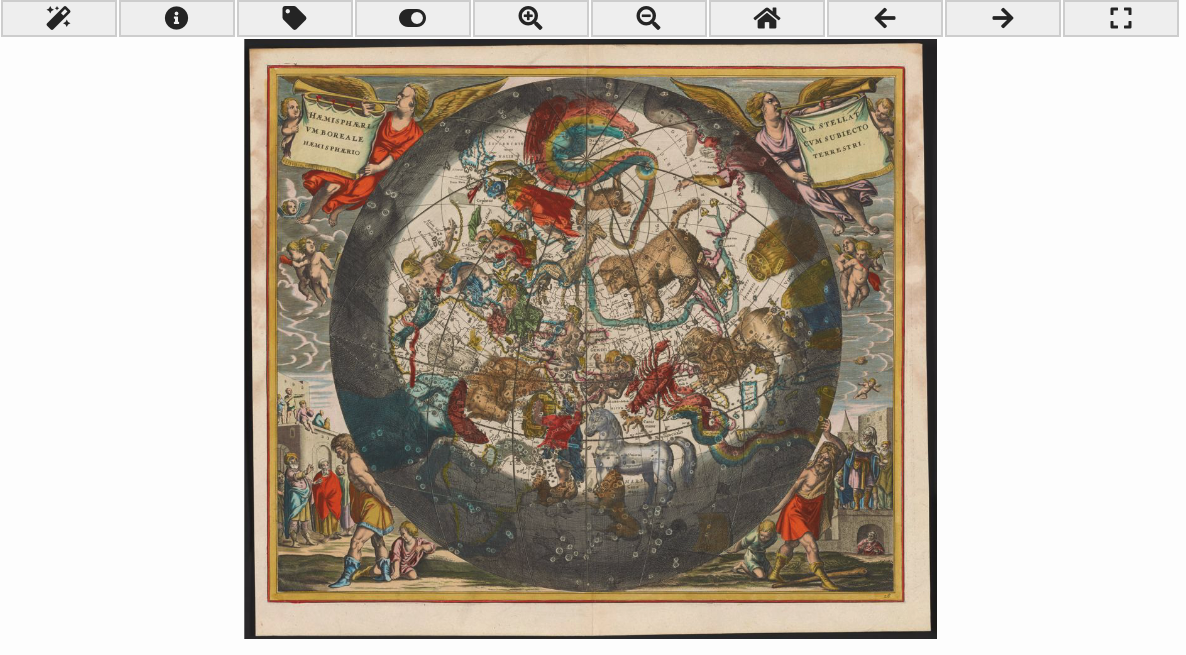 |
.seadragonbox | width: 100%; display: inline-block; height:600px; | none | none | Child elements are the #header_toolbar and openseadragon element. This does not change any annotation css |
 |
#header_toolbar | width: 100%; display: flex; | none | margin: 0px; | none |
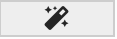 |
#autoRunButton | none | none | none | to hide add display: none; to css |
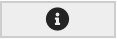 |
#infoButton | none | none | none | to hide add display: none; to css |
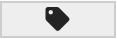 |
#tagsButton | none | none | none | to hide add display: none; to css |
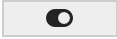 |
#overlayButton | none | none | none | to hide add display: none; to css |
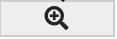 |
#zoomInButton | none | none | none | to hide add display: none; to css |
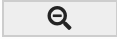 |
#zoomOutButton | none | none | none | to hide add display: none; to css |
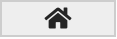 |
#homeZoomButton | none | none | none | to hide add display: none; to css |
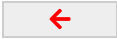 |
#previousButton | none | none | none | to hide add display: none; to css |
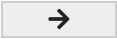 |
#nextButton | none | none | none | to hide add display: none; to css |
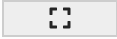 |
#fullScreenButton | none | none | none | to hide add display: none; to css |
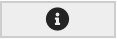 |
.toolbarButton | font-size: 1.5rem; background-color: #F0F0F0; border: 2px solid #D3D3D3; width: 100%; position: relative; margin-right: 2px; (except for last button) | margin: 0px!important; font-size: .79rem; | margin-right: 5px; (execept for last button) | This is the class on all the buttons, not just the info button |
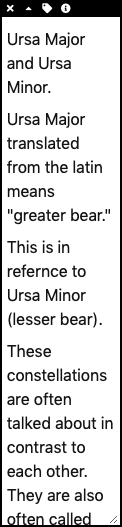 |
.annotation | width: 20%; resize: both; border: 2px solid black; background: white; position: absolute; top: 75px; z-index: 2000; max-width: calc(100% - 20px); max-height: calc(100% - 75px); height: auto; overflow: scroll; margin-left: 20px; word-wrap: break-word; | width: calc(100% - 4px); resize: both; border: 2px solid black; background: white; position: absolute; font-size: 14px!important; top: calc(.79rem + 6px)!important; z-index: 2000; max-width: 100%; height: auto!important; overflow: scroll; margin-left: 0px; word-wrap: break-word; max-height: 33%!important; | top: 55px; max-height: calc(100% - 110px); | none |
 |
#annotation_controls | display: flex; background: black; position: -web-sticky; position: sticky; top: 0; flex-wrap: wrap; | none | none | none |
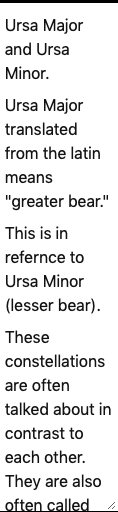 |
#annotation_text | none | none | none | none |